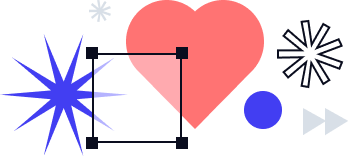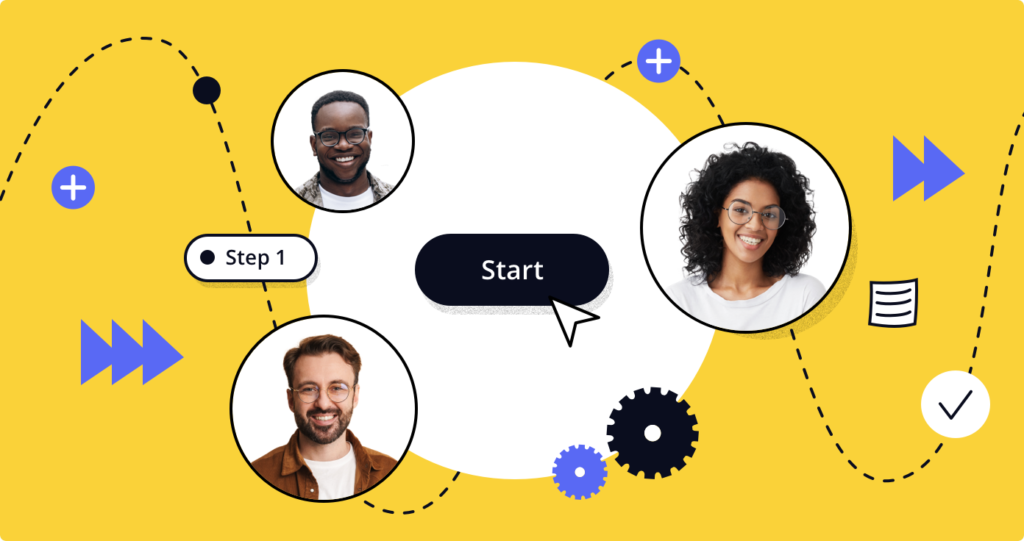
Workflow automation software making a mighty difference
In an age of digital technology, workflow management is absolutely crucial. As more and more specializations are created through technological development, which is evermore accelerated as a result of the available population that can be freed up to contribute to research and development; many specialized jobs are created every year, meaning that less people are available, or willing, to handle specific tasks such as the tedium of paperwork. Additionally, as automation improves, so does the potential for faster results at a lower running cost. Couple this with a smaller and more production focused staffing requirement and you have yourself a business that’s able to process and handle a lot more than previously thought possible with the amount of staff in your employ.
Business process automation (BPA) and workflows still lagging behind but quickly catching up with business needs
In the video below, we cover how to automate business prcesses without touching a line of code or learning about APIs:
Unfortunately, automation has only come so far as many businesses find a niche and stick to what turns a profit. This can result in one company handling one part of a process very well, and in an automated way, but you will need to find seven more niche focused companies to capably handle other steps in your workflow. Furthermore, you will need professionals to manually move data, compile sheets, convert data between formats such as csv to xls, or create every client order form individually. By the end of it you have cloud storage in every known service in the world and absolutely no idea how to access it all.
Do you know the Corporate password and login credentials for your company’s DropBox account? What about Box, Google Drive, Magento, HubSpot, or Github? Sure, you can ask the IT department for it, if they have it, but you shouldn’t have to. What if each department uses a different service or master account? And what happens if the master account(s) is compromised, or there is a breach in data security on one of these cloud or data services? You might read the headline that a data leak occurred on one cloud service and dismiss it not knowing that you have 7.3 terabytes of data there. This poses a real risk for any business with proprietary information that could cause financial damages. Machine patents can be worked around by simply separating one machine into two and cola formulae patents can be recreated with simply one substitute ingredient.
And it all comes down to a lack of standardization of the workflow pipeline, and of course breakdowns in interdepartmental communications; this can, and does happen all the time. There are solutions such as rigid Corporate guidelines which are too strict for work to be done in a timely manner or at all, especially if software becomes incompatible and your staff are unable to use alternatives; another potential solution, and one we will pose here, is a unified approach to workflow management and workflow automation.
Let’s start by talking about what the meaning of workflow automation is.
- What is workflow automation?
- Benefits of business process workflow automation
- The troubles of workflow automation systems
- Workflow management with airSlate
- Automated workflow
- Completing our automated tasks
What is workflow automation?
Workflow automation is a pipeline of automated actions for business processes which aids in integrated solutions that provide a hands-off solution; thereby freeing up personnel and resources for tasks related to productivity instead of information management and support roles.
That, in a general sense, is the workflow automation definition; but what are the benefits?
Benefits of business process workflow automation
Accountability and time management
When you implement business workflow automation you are causing there to be a large reduction in the amount of staff responsible for creating and managing tasks and processes. For example, when you have only the immediate subordinates of heads of departments, or a handful of people in their own space working with workflow automation software, those employees are able to organize and orchestrate a large number of tasks. And as a result, everyone in the organization immediately knows what must be done and when, and the time to accomplish a vast array of tasks is reduced significantly.
When Joe knows what he needs to do, he’ll try his best to get it done. When Joe has no idea what’s going on (and in some cases, where he is), he plays Candy Crush.
Improved organization and communication
Workflow management tools (systems) bring everyone to the same place whereby everyone is able to see what must be done without needing to call Janice from accounting. This not only frees up Janice to finally have a full lunch break for the first time in seven years, it also means that breakdowns in communication are significantly mitigated and as a result, productivity or client retention, if you implement sales process automation, is a lot easier to manage.
Let’s try to use workflow automation examples for the next one.
Time management
Imagine the recruitment process of an IT company looking to hire new developers. In such an environment, even with the application bar set to a medium standard to attract only qualified individuals, the inflow of applications will be overwhelming to deal with if the allotted time to fill positions isn’t very long; or the incentives for HR’s key performance indicators are very strict.
When processing applications, you must look at every single one to find details to follow-up with them, or manually create spreadsheets. Both of these take a lot of time and energy, especially when using some of the applicant’s information to build rapport with.
Even with some software that is available, you cannot always rely on its stability or performance, and the results may be a shuffled mix of information that a cryptologist couldn’t read.
Now imagine the recruitment department creates an application form, adds it to their HR workflow automation, and connects it to Google Sheets to auto-fill the spreadsheet for each applicant with the relevant data automatically and inserted correctly. The applicants simply fill in the forms online from the comfort of their home, and automatically, HR now has an easy-reference spreadsheet to call one at a time while only looking at one browser window.
Anyone who has ever visited their company’s HR recruitment office has seen the hundreds of tabs they somehow manage to keep track of. The speed and efficiency of your human resources department would be transformed after such implementation, that level of automation would save them more time and stress than giving them a vacation.
Six sigma-esque cost and error reduction
Automating workflows not only reduces the human error factor tremendously, it also saves time and money. Every business owner knows that saving money where possible is the key to making more by securing tomorrow.
Not only is a reduction in staffing requirements helpful for the Corporate credit card’s balance, but by implementing automation workflow software, you are also preventing error-based risks associated with accidental purchases, overcharges, inaccurate shipments, client loss due to negligence, etc.
There really are many more advantages to automated workflows, those are just the highlights.
The troubles of workflow automation systems
Many of the platforms, services, and systems we rely on for our most critical activities are completely disconnected from each other. This is especially true when dealing with workflow automation tools.
Often you will find that a service may handle online forms very well, or processing payments, but the data available for records or handling the next steps are either individually saved, like in a CSV export, or disconnected from the next stage of your process. Mind you, it’s possible to copy the CSV data but then you have to organize it manually. Anytime there is an addition or revision you need to track it down, one by one, adding columns or editing cells. When it comes to disconnection, you might receive orders but the process between orders and getting payments are done in completely different systems, tabs, applications, or platforms.
Sometimes, when your workflow automation is out of whack or incomplete, your staff has no choice but to use alternatives to fill gaps, fix problems, circumvent bugs, or stop working altogether until a problem is fixed.
Is there a unified solution out there? Yes, there most definitely is.
Workflow management with airSlate
With airSlate, all of your processes can be managed in one place. With native multi-cloud support, you can choose which cloud service is best for you, not which one is best for the workflow management software that you choose. With the ability to natively interface with spreadsheets in the cloud, the interaction between your records, data, and processes are seamless and instantaneous. With our list of quite literally over one hundred codeless Bots, automation is easy to manage, understand, and quick to implement for the rapid execution of complex business maneuvers.
In addition, our Flows system organically supports a wide swath of file types in the order you choose. There is nothing to fight with, everything happens the way it should; in one place, seamlessly, and following a logical sequence.
Let’s talk more about automation later, first let’s dive into creating a Flow to see what that entails.
using a single, no-code, easy-to-configure airSlate solution
Automated workflow
When creating a Flow, we can start in several places. In airSlate, there are a number of ways to find yourself at the desired result; there isn’t a right way, there is only your way.
Let’s start by visiting the Dashboard, the landing page when you first sign-in and select your desired Workspace.
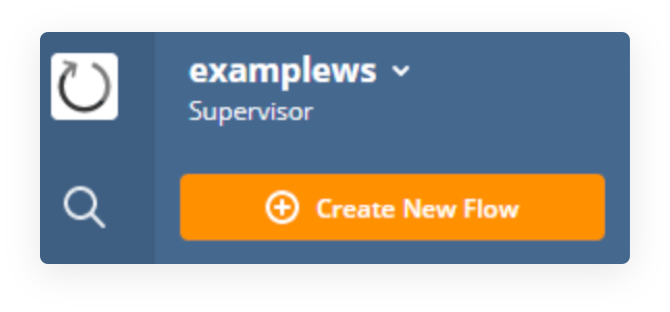
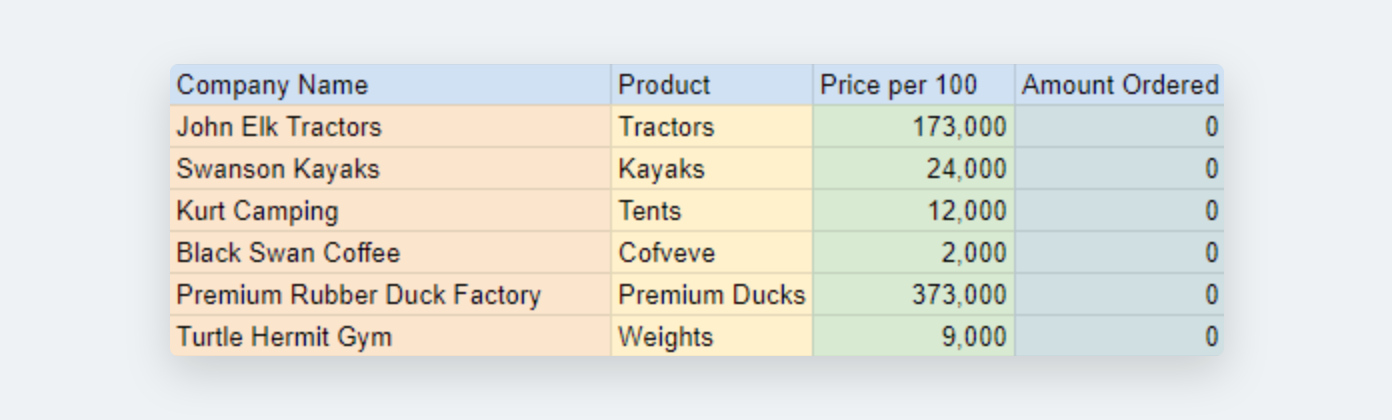
Before we do that, let’s make sure we have a spreadsheet on Google Sheets, just for the sake of this guide. In our example, it will be a mockup client-product list for our customers to choose a product to order from.
We can either make our Flow from the options Create from scratch or Choose from library, we are going to create our Flow from scratch.
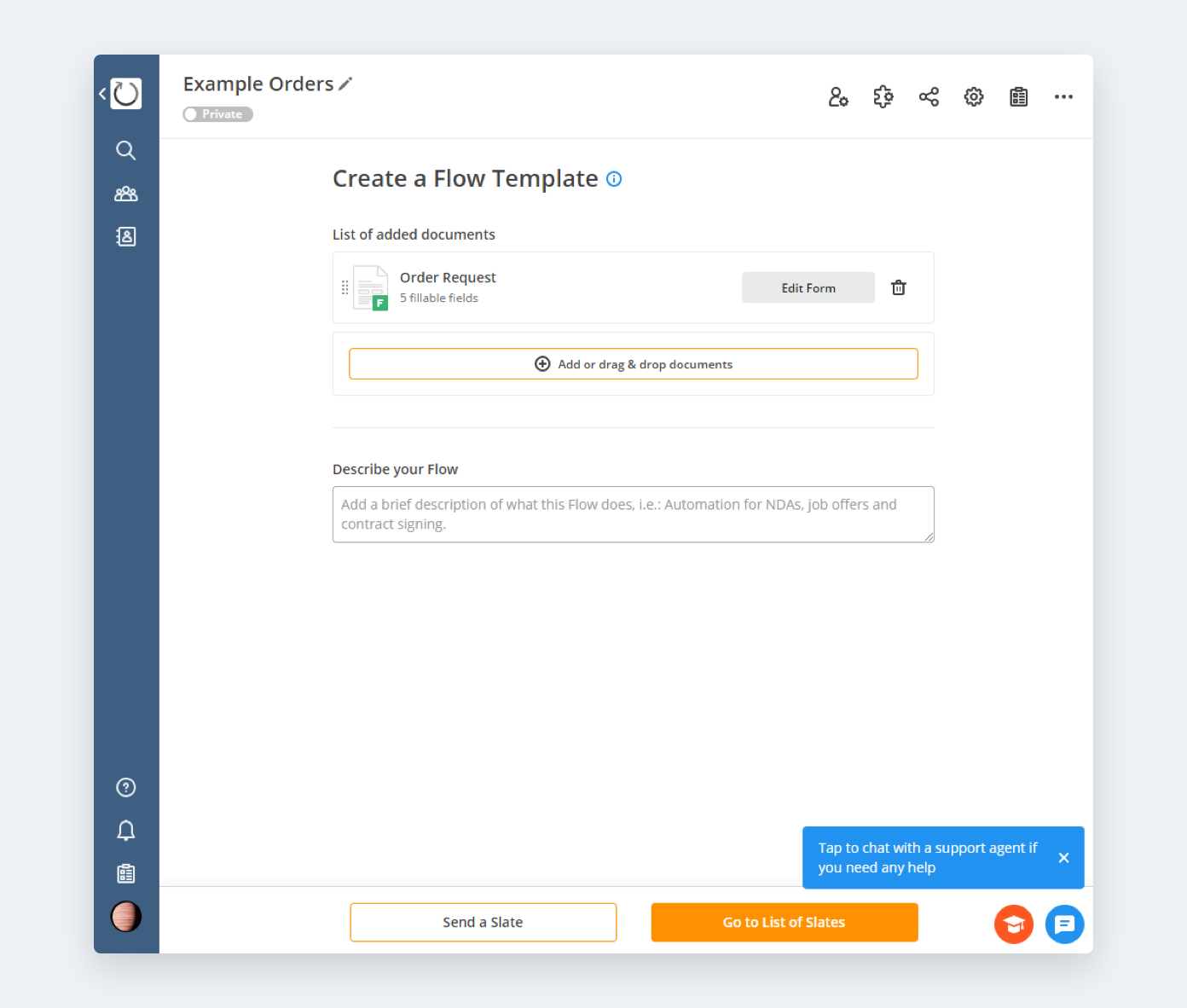
After we have made our selection to create from scratch, we will be greeted with the page Create a Flow Template. Currently we only have one document, but for our current example it’s all we need.
To create a form such as our Order Request, simply click Add or drag & drop documents. We will be greeted with a number of options.
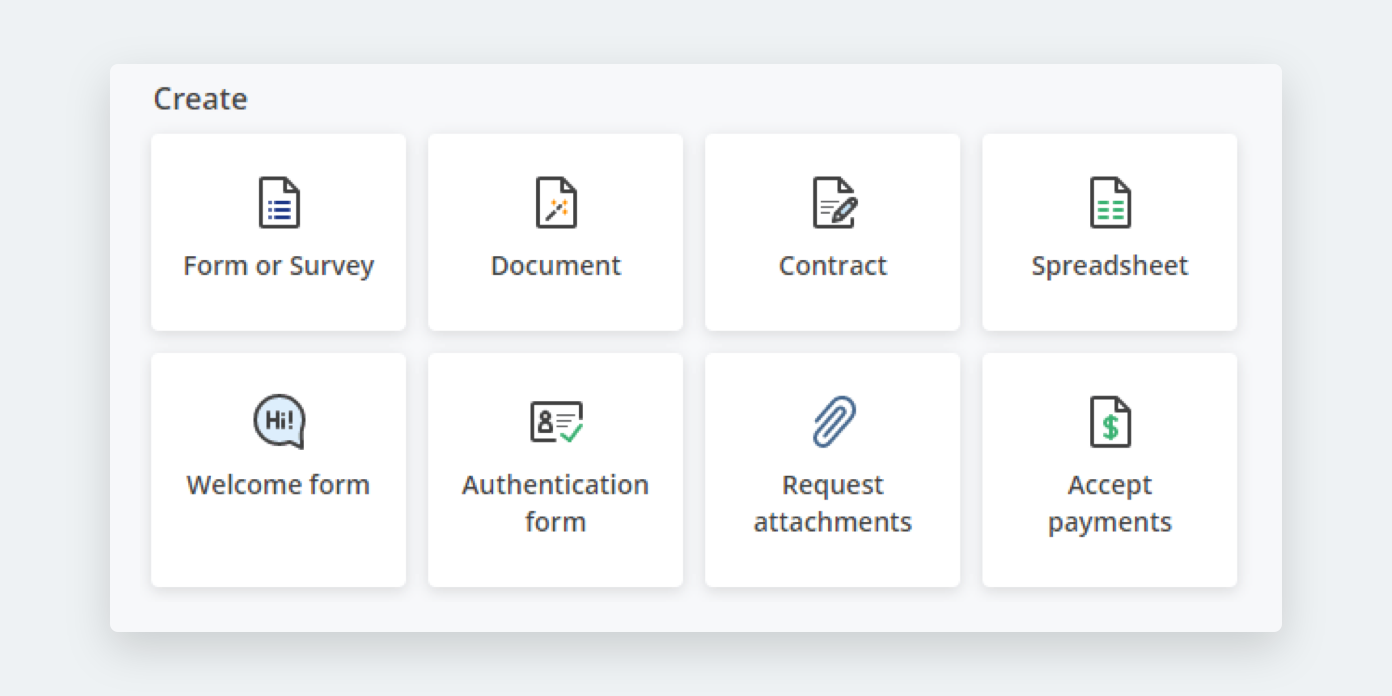
Each of these options are very powerful. For our purposes, we will use Form or Survey and Accept Payments. Though, we will focus on the former for the time being.

When creating a new form, if you don’t have a pane showing you the available elements that you can use, select Elements on the top-right to expand it.
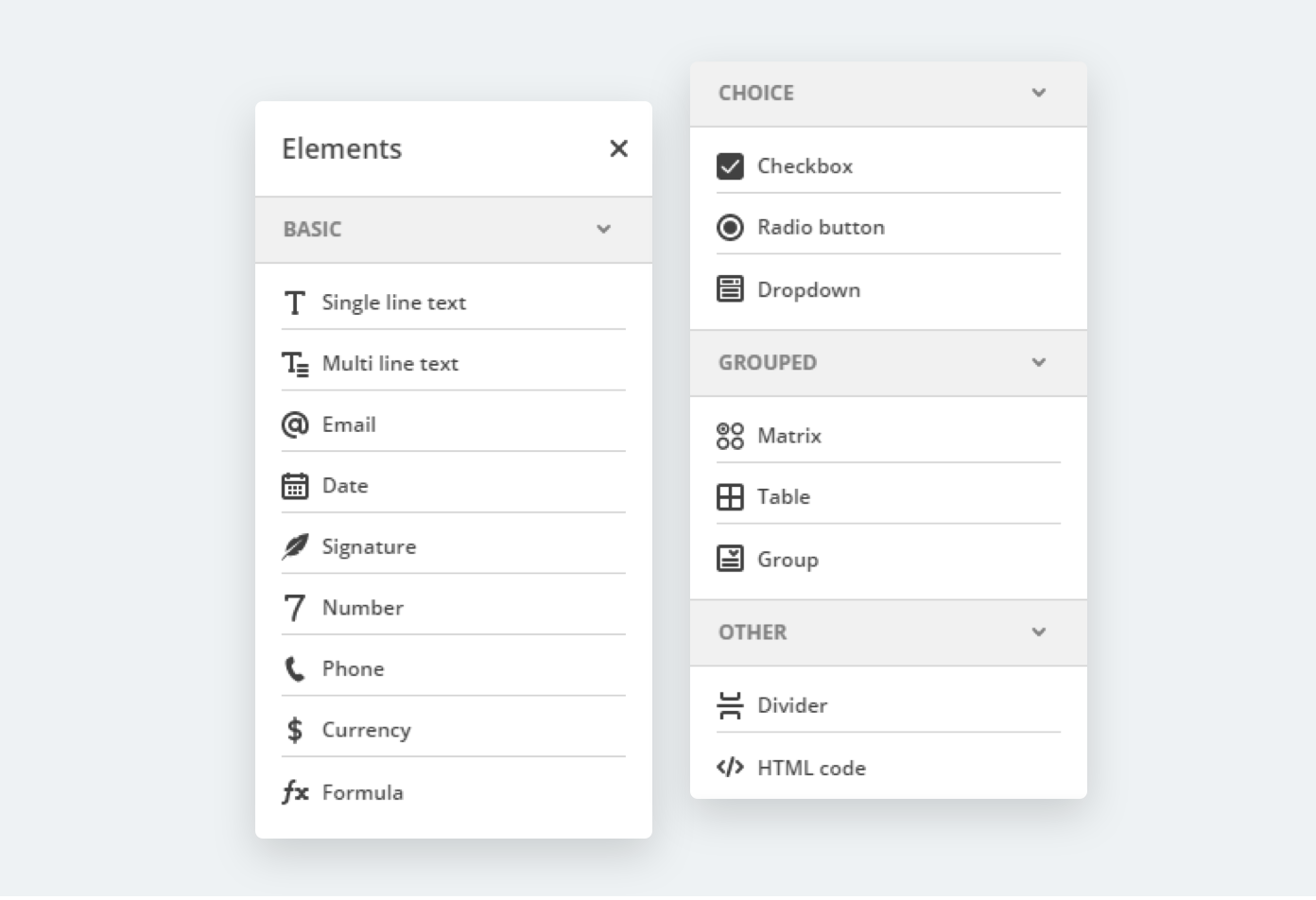
There are a lot to choose from, but it’s not too overwhelming.
Let’s take a look at a few, the rest will generally make sense by their title. Single and Multi line text are entry elements which allow the recipient to write whatever information you requested of them; e.g., their name.
- Signature allows you to have the user sign your form with an electronic signature in several ways. This can be useful for contracts, agreements, internal processes which require formal approval, etc.
- Currency handles the entry of an amount by the recipient. For example, if you are trying to negotiate a deal with a prospective client or even negotiating the salary of new employees, you can set an acceptable minimum or maximum amount depending on the circumstances. Additionally, you can also use this field for the recipient to enter the price of their products. It can be whatever you need it to be.
- Formula is a very powerful element. You can use this to calculate VAT taxes, percentages, dividends, profits, or anything you need to. You can also use different display styles such as Default, Currency, Percentage, or None. This field also has the ability to take inputs from other fields within the document and turn them into a variable using the $ dollar sign. For example, you have one field that’s a Number input for the customer to select how many of an item they’d like to order. Imagine that the input amount is 10, and the cost is $15.00. You can write the equation (($orderAmount * 15.00) * 0.06) + ($orderAmount * 15.00) to get a total of $159.00, including a 6% tax.
- The Dropdown and Radio buttons operate in a similar manner, with different visualizations. Both of these can be used to have the user select one from a list of items and both can also have an “other” option attached, if desired. Radio buttons however, can have several columns to condense the space they take up. Albeit, all fields may be sized as Full page or Half page.
- Checkbox allows users to select items or tick to show they have read something. Again, the uses can be anything you need them to be.
- Matrix is like a Radio button, where users can select one from an array of items; however, this style is arranged in a table format represented by a standard spreadsheet format. Each row can only have one response. Some possible uses for the Matrix field could be ratings of job satisfaction, surveys, or employee reviews.
- Group allows you to put various elements together as a group.
- A Divider is a separator, like a line across the page with some buffer space to highlight the separation between elements.
- HTML allows you to insert custom Hypertext Markup Language code to show or display something. This could be, for example, an iFrame with an embedded link, image, video, etc.
- Table allows you to create a table, whereby each column can be a specific element type. Not all field types are covered however, the base form of each field type is. The elements you can use within a table on Forms and Surveys are:
- Single line text
- Multi line text
- Checkbox
- Radio Button
- Dropdown
- Date
- Number
- Phone
- Currency
- Formula
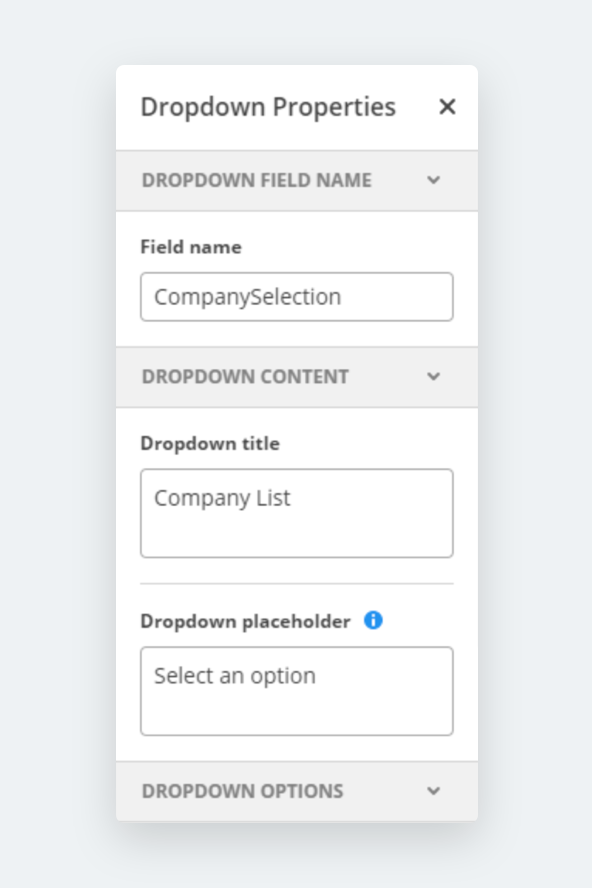
When you select an element that you’ve placed, the panel on the right side of your window will expand. Here you will find element specific settings, whether or not the field is required or enabled, change it’s internal name for organizational purposes, or give the element a title for your recipients to see, or to give them instructions on what to do.
If you have any issues in understanding what a field is or how it will be displayed, either hover your mouse over the ‘i’ for a tooltip helper to appear, or alternatively, try looking for that text within the element on the form.
In our example here, Dropdown placeholder is the text that appears before an option is selected by the user.
Dropdown Title is the name of the Element.
Field name is an important one to remember. If you are going to automate your workflow, it’s very important that you give every element a Field name to quickly identify it later as you set-up your Bots or formulae.
This should cover the fundamentals of field types and their settings, so let’s get started by dressing up our document for success.
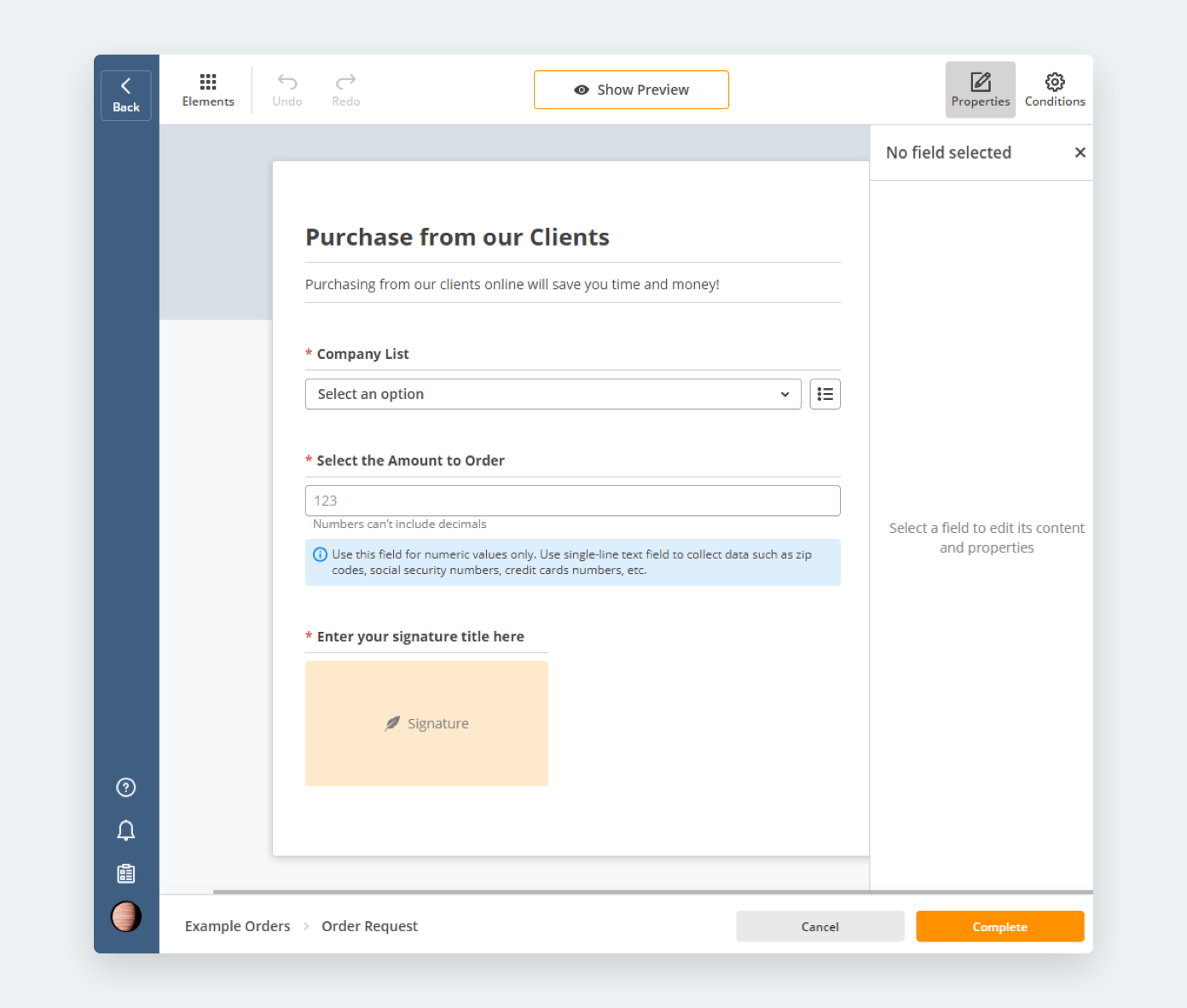
Here we can see our form has a dropdown list of the available companies to order from, and the Dropdown placeholder from earlier is visible; “Select an option”. Additionally, we can also see our Dropdown title of “Company List” just above it.
We have also added a Number element for the recipient to choose how many he or she is going to order.
We have also added a Signature element to verify their choice via electronic signature which can be drawn, typed, captured from their mobile device’s camera, or uploaded as an image. We can restrict which form of signature is acceptable to use as per our Corporate policies, local laws, or personal preference.
Although we could visit the Conditions tab, we will skip that for now. Conditions is yet another powerful feature that requires quite a few paragraphs to express its phenomenal capabilities. Let’s press Complete to continue.
When we do continue we will be sent to the Create a Flow Template which we started at. Let’s first press Go to List of Slates.
When we are sent to our Flows, we will find our documents ready and waiting for us. This happens automatically when you finish a Flow, but we are not done quite yet.
To continue the set up process, you will need to delete the Flow that was just created. The reason for this is to protect both sender and recipient in the event the Flow was already signed and/or completed. And the reason for making you take this extra step was so you remembered it in the future.
Let’s return to editing our Flow by going to All Flows and selecting the three dotted-button on the right. We will proceed by clicking Configure Flow.
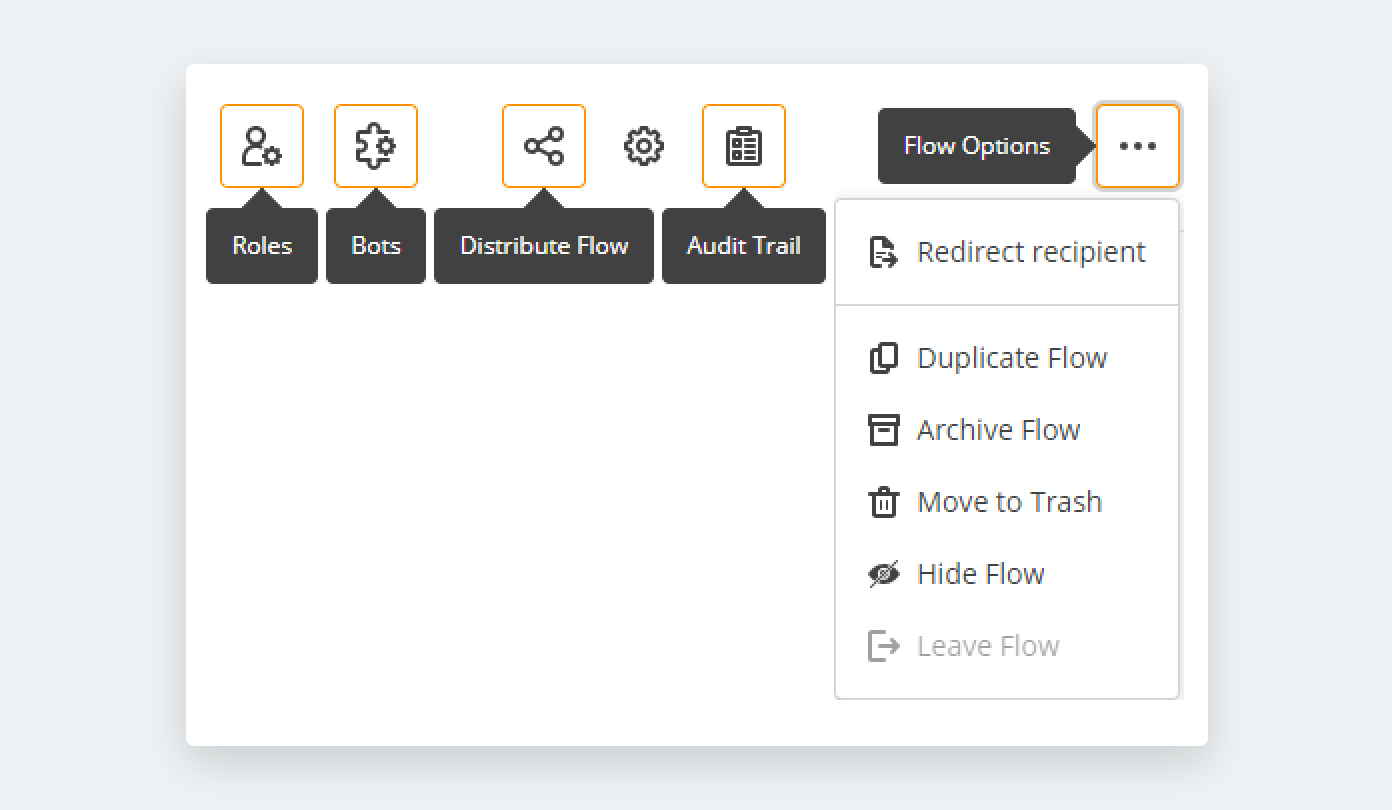
Now that we are back in our Flow, let’s take a look at the top of the page and break them down one at a time.
Roles
Roles are users who can be assigned to specific elements within our documents; for example, if you have a document which needs three users to complete segments of it, you can create three roles and assign the appropriate Field names we talked about earlier.
Additionally, you can select if the role has the ability to fill the elements or fields, only read the document, block access to the role, or enable comments for that role.
Distribute Flow
Distributing your flow can be done either via public link or sent in bulk.
Sending in bulk requires a .csv (comma separated value) template to associate the correct email addresses to the correct roles that were defined earlier.
CSV files are like tables in a spreadsheet, but separated only by commas in their raw form. A template is available for you to download and is typically accepted by your spreadsheet software which automatically converts it into a spreadsheet.
If your office software doesn’t have an export as .csv option for when you finish, you can create a Google Sheet and convert it there through File -> Download -> Comma-Separated Values.
Audit Trail
Flow Options
The first option available in Flow Options is Redirect Recipient. This allows you to send the recipients to a specific webpage when they’ve completed your Flow’s process. This could be a welcome page for new-hires or a private YouTube video of an internal corporate seminar. It can be anything you need it to be.
The second option is Duplicate Flow. This will simply duplicate everything in the Flow into a new one.
The third option is Archive Flow, which is helpful for clearing the lists of old Flows that aren’t in use anymore, without deleting them. This can be great for when improved processes are created, decluttering the Workspace, or dealing with archaic processes which are no longer in use.
Next up is Move to Trash, followed by Hide Flow. Both of these are pretty self-explanatory.
Lastly, we have Leave Flow.
Settings
The cogwheel representing the Settings of our Flow exposes a pane which displays who the Flow has been shared with and what their roles are. You can invite people to the Flow by email address, customize the message you are sending them, and set their permission level within the Flow. Additionally, you can insert a CSV contacts file here as well.
The last item here is Bots; however, it deserves a header of its own.
Bots
When it comes to enterprise workflow automation, document workflow automation, and business process automation (BPA), Bots (software robots that act based on “if-this-then-that conditions) make the entire topic come full circle.
Bots are codeless to implement and use, meaning you do not need an IT specialist to configure or deploy them. They detect the conditions and parameters you define and interact with the digital world like bees spreading pollen. If it wasn’t for Bots, automation would be significantly less robust as a whole.
You can think of Bots as listeners, and when they hear the battle cry of a completed Flow, a signed form, or really an infinite combination of parameters, they spring into action; tirelessly and without complaint. They don’t need food, water, a recreation room, bean bag chairs, or a coffee machine. Bots are the digital masterminds that make the automation process possible.
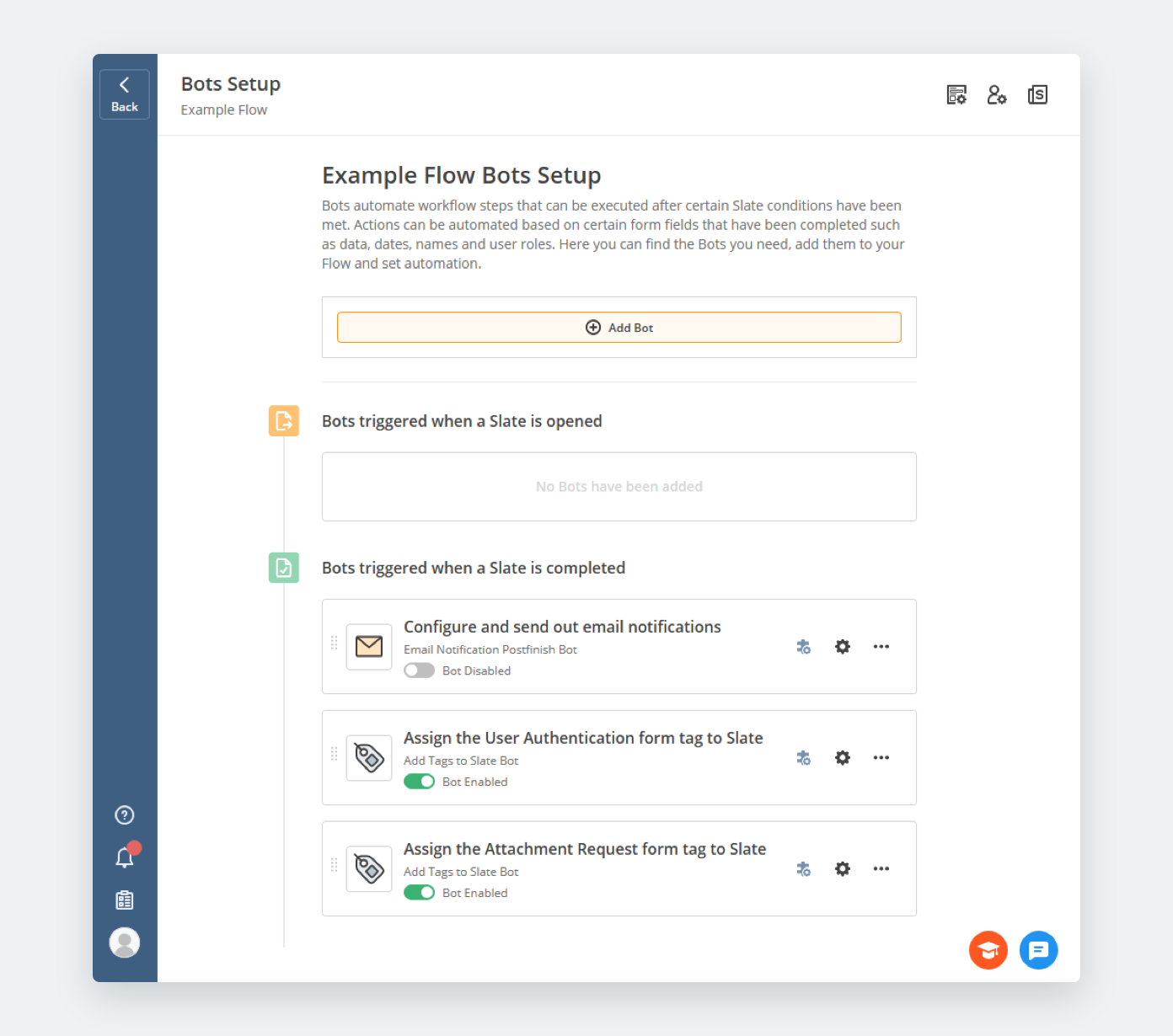
When we go to the Bots page, we will be greeted with default Bots already available. Typically this is the Configure and send out email notification Bot. But as you’ve probably guessed, there is a near infinite amount of possibilities of actions to take and battle cries for our digital minions to listen for.

We have over 100 Bots and counting so far covering everything from MySQL database interactions to reminding recipients to fill out forms.
We are going to continue with our example of a simple order form interacting with Google Sheets.
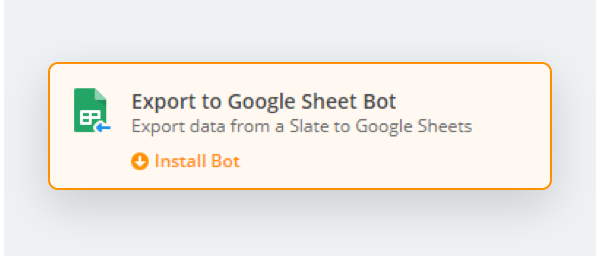
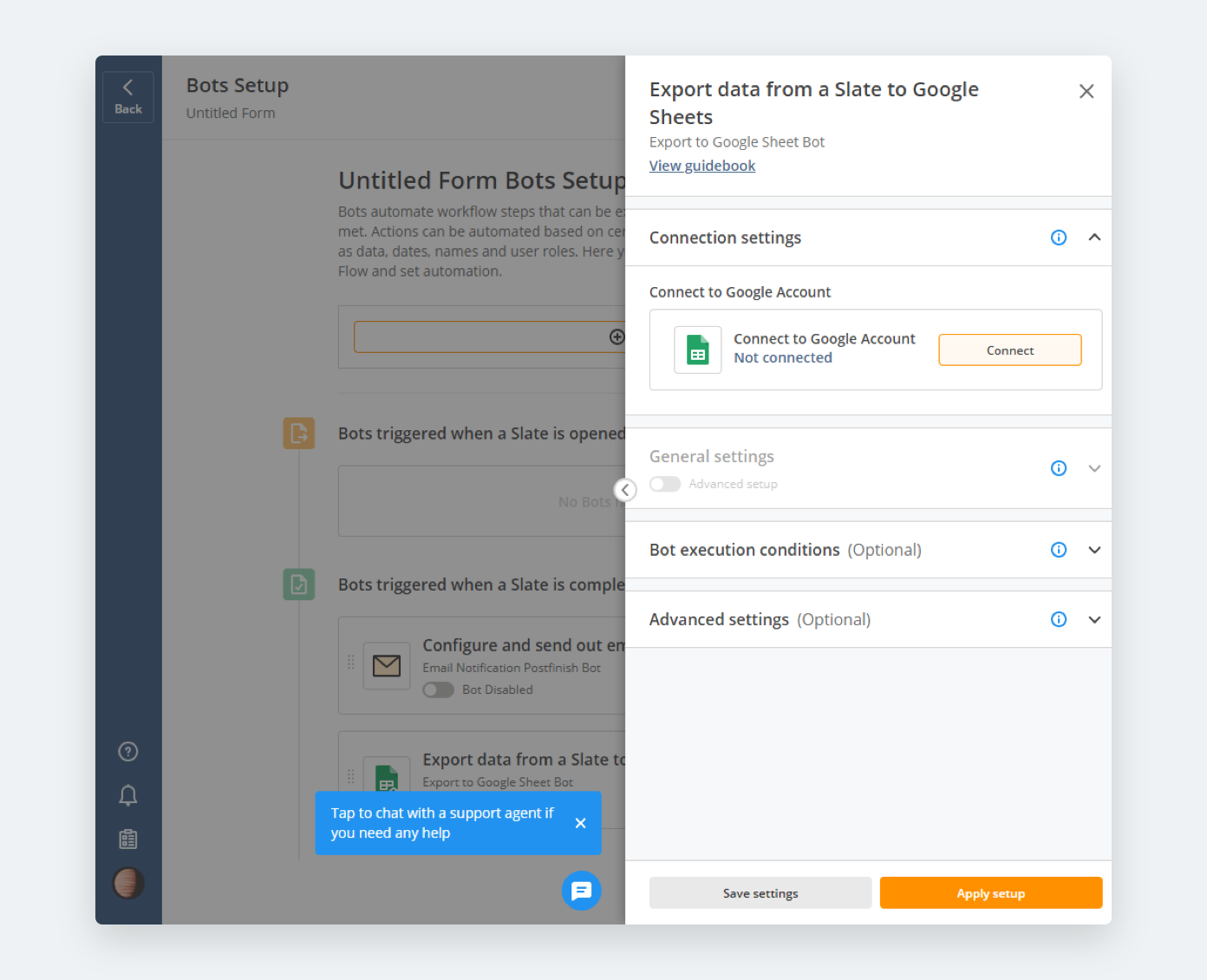
Once we install the Bot, we will have a new panel for us to explore. Because we need to connect to Google’s system to locate our spreadsheet, we are going to press Connect, and login or select our account.
Now that we have logged into our Google account, we can select our spreadsheet and the sheet within it.
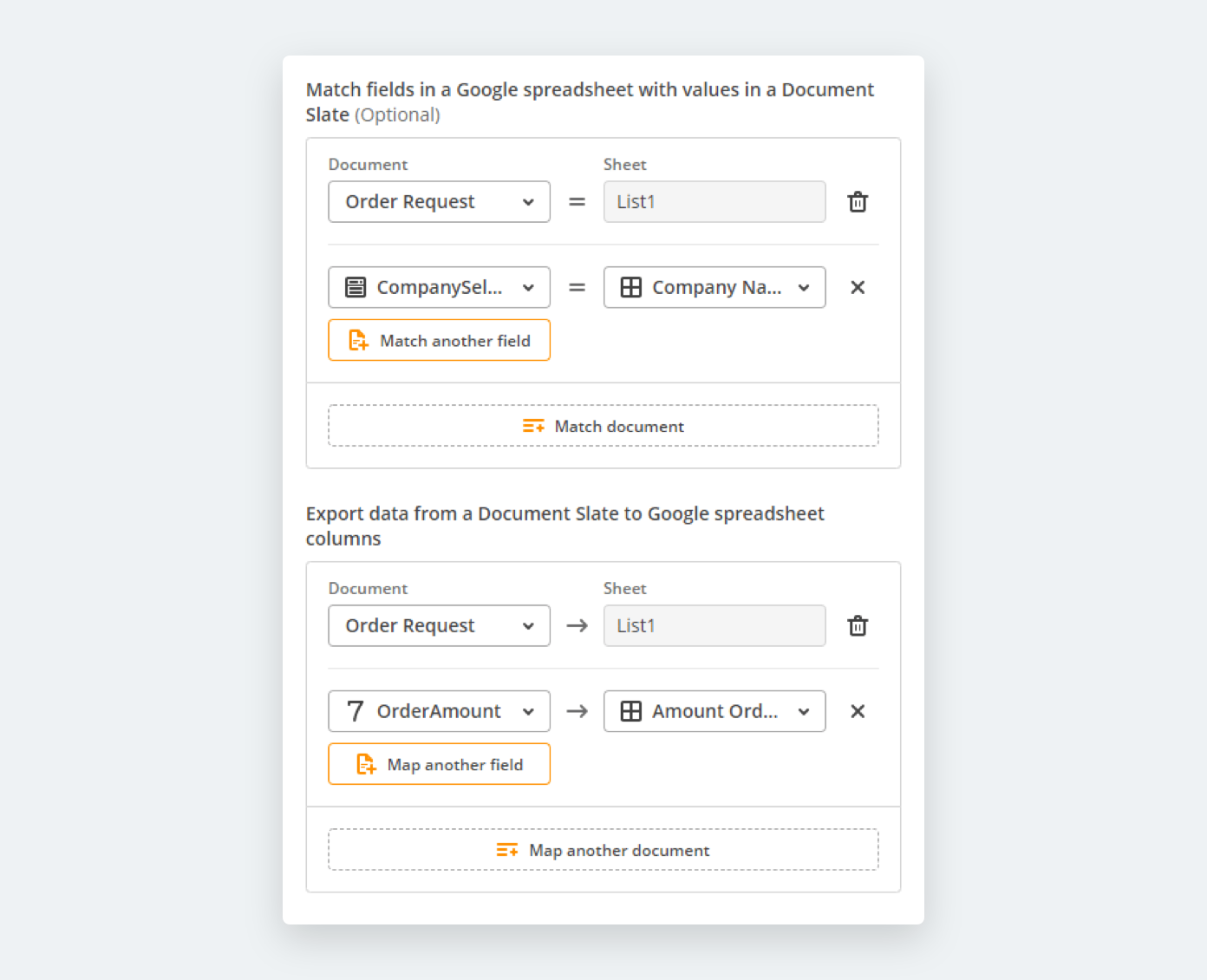
Next up, we need to tell the Bot what to listen for and what to do when it hears it.
Right now, we need to hear what the company selection is so we can find it within the spreadsheet. Once we have done that, it knows which row to use and we can tell our little ball of one’s-and-zero’s to push the data from the order amount into the sheet in the correct column.
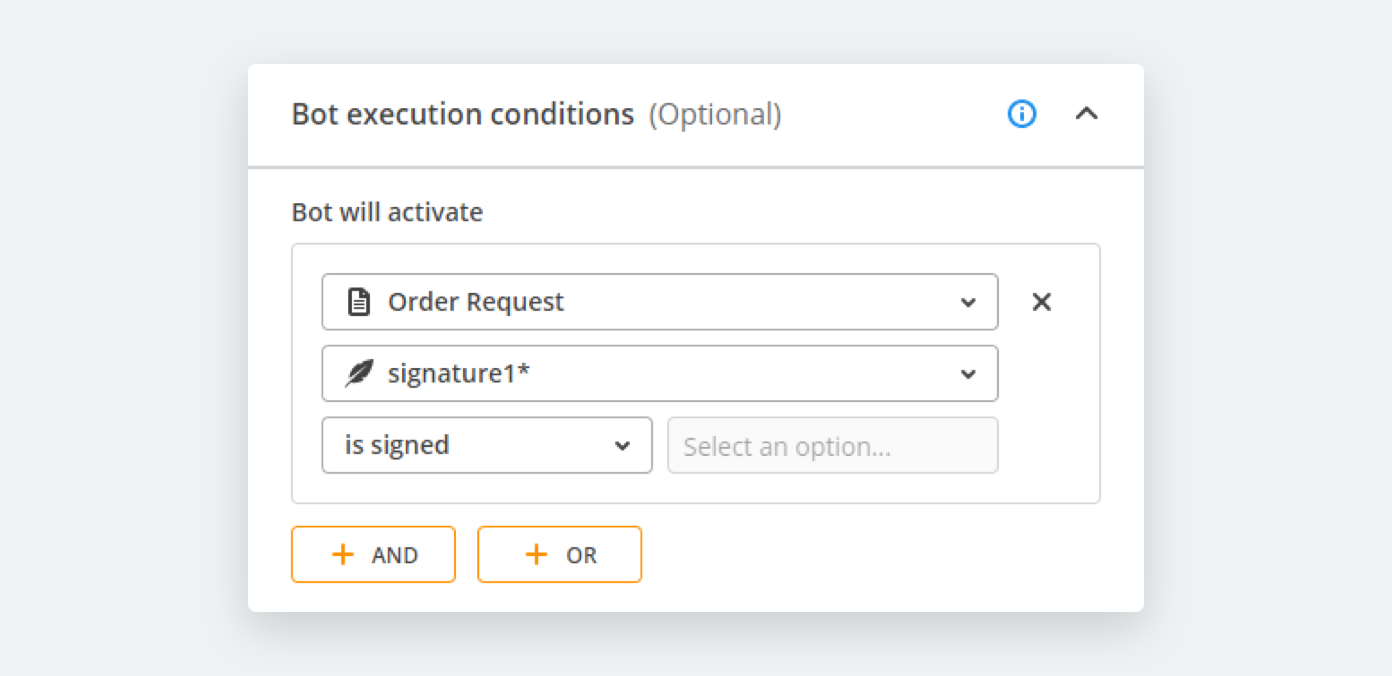
After that, we need to tell our Bot when to jump into action. In our case, we will wait for the customer to have signed the form. We can add more conditions, parameters, data points, or whatever it is you need; however, in our situation we are going to press Apply setup.
You are finished, your Bot is ready to dutifully carry out his orders. We have created a system of automation workflows in the breadth of this article and, while simple, the process was smooth, easy, and logical.
If you ever have any questions regarding any of our tools, services, or features; never be afraid of our Help center. We are here for you.
Completing our automated tasks
To return to our Flow, we need to go back on the top-left of the screen. From here, we can immediately create a Slate by clicking Go to List of Slates, Send a Slate, or hold off on that and simply press our Company logo to return to the Dashboard.
If we decide to send out a Slate for customers, clients, or colleagues at any time using a Flow, we only need to ensure that the assigned fields match the role’s recipient’s email address. We can also add personalized messages for that special touch, specific to every individual recipient.
When you send out your Slate, there is nothing else you need to do but wait for the Bots, Conditions, and recipients to do all of the work for you. What kinds of productivity and professional growth can you accomplish in the time you’ve saved?
In conclusion
Automation workflow tools are a great solution for every business model. Marketing automation workflows could see vast improvements from campaign beginning-to-end. CRM workflow automation could significantly improve accessibility to information about the client so when the call starts to get cold, they might find some information to be relatable with, such as the client’s favorite team. Automation workflows are accessible for anyone to try using our free trial, no credit card required.
Trusted by millions of daily users
Join the millions of others who have already made the decision to onboard airSlate. Companies and organizations of all shapes and sizes, industries and niche sectors, including governments use airSlate’s no-code Bots for automating business processes, eliminating bottlenecks and routine steps, and improving overall ROI.
Some heavy hitters automating with airSlate are:
- AGMEN
- GoFundMe
- CBS Sports
- Colliers International
However, those are just some of the heavy hitters. There are millions of active users ranging from SMBs to enterprises. If you are a mid-sized organization, do not think airSlate isn’t right for your team. Call in and ask for a demo. We’d be happy to talk with you and give more details about how we can automate your operations, or even what should be automated within your business, if you do not already know.
Try airSlate, a powerful automation software application, and adopt a Bot for enhancing your business processes today.
- Workflow automation software making a mighty difference
- Business process automation (BPA) and workflows still lagging behind but quickly catching up with business needs
- What is workflow automation?
- Benefits of business process workflow automation
- The troubles of workflow automation systems
- Workflow management with airSlate
- Automated workflow
- Bots
- Completing our automated tasks
- In conclusion